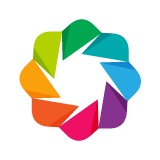Adding Interactions¶
Linking Plots¶
It’s often useful to link plots to add connected interactivity between plots. This section shows an easy way to do it using the bokeh.plotting interface.
Linked Panning¶
It’s often desired to link pan or zooming actions across many plots. All that is
needed to enable this feature is to share range objects between figure()
calls.
from bokeh.plotting import figure, gridplot, output_file, show
output_file("panning.html")
x = list(range(11))
y0 = x
y1 = [10-xx for xx in x]
y2 = [abs(xx-5) for xx in x]
# create a new plot
s1 = figure(width=250, plot_height=250, title=None)
s1.circle(x, y0, size=10, color="navy", alpha=0.5)
# create a new plot and share both ranges
s2 = figure(width=250, height=250, x_range=s1.x_range, y_range=s1.y_range, title=None)
s2.triangle(x, y1, size=10, color="firebrick", alpha=0.5)
# create a new plot and share only one range
s3 = figure(width=250, height=250, x_range=s1.x_range, title=None)
s3.square(x, y2, size=10, color="olive", alpha=0.5)
p = gridplot([[s1, s2, s3]], toolbar_location=None)
# show the results
show(p)
Now you have learned how to link panning between multiple plots with the bokeh.plotting interface.
Linked Brushing¶
Linked brushing in Bokeh is expressed by sharing data sources between glyph renderers. This is all Bokeh needs to understand that selections acted on one glyph must pass to all other glyphs that share that same source.
The following code shows an example of linked brushing between circle glyphs on
two different figure() calls.
from bokeh.models import ColumnDataSource
from bokeh.plotting import figure, gridplot, output_file, show
output_file("brushing.html")
x = list(range(-20, 21))
y0 = [abs(xx) for xx in x]
y1 = [xx**2 for xx in x]
# create a column data source for the plots to share
source = ColumnDataSource(data=dict(x=x, y0=y0, y1=y1))
TOOLS = "box_select,lasso_select,help"
# create a new plot and add a renderer
left = figure(tools=TOOLS, width=300, height=300, title=None)
left.circle('x', 'y0', source=source)
# create another new plot and add a renderer
right = figure(tools=TOOLS, width=300, height=300, title=None)
right.circle('x', 'y1', source=source)
p = gridplot([[left, right]])
show(p)
Now you have learned how to link brushing between plots.
Adding Widgets¶
Bokeh provides a simple default set of widgets, largely based off the Bootstrap JavaScript library. In the future, it will be possible for users to wrap and use other widget libraries, or their own custom widgets. By themselves, most widgets are not useful. There are two ways to use widgets to drive interactions:
- Use the
CustomJScallback (see below). This will work in static HTML documents. - Use the
bokeh-serverand set up event handlers with.on_change.
The current value of interactive widgets is available from the .value
attribute.
Button¶
Bokeh provides a simple Button:
from bokeh.models.widgets import Button
from bokeh.io import output_file, show, vform
output_file("button.html")
button = Button(label="Foo", type="success")
show(vform(button))
Checkbox Button Group¶
Bokeh also provides a checkbox button group, that can have multiple options selected simultaneously:
from bokeh.models.widgets import CheckboxButtonGroup
from bokeh.io import output_file, show, vform
output_file("checkbox_button_group.html")
checkbox_button_group = CheckboxButtonGroup(
labels=["Option 1", "Option 2", "Option 3"], active=[0, 1])
show(vform(checkbox_button_group))
Checkbox Group¶
A standard checkbox:
from bokeh.models.widgets import CheckboxGroup
from bokeh.io import output_file, show, vform
output_file("checkbox_group.html")
checkbox_group = CheckboxGroup(
labels=["Option 1", "Option 2", "Option 3"], active=[0, 1])
show(vform(checkbox_group))
Data Table¶
Bokeh provides a sophisticated data table widget based on SlickGrid. Note that since the table is configured with a data source object, any plots that share this data source will automatically have selections linked between the plot and the table (even in static HTML documents).
from datetime import date
from random import randint
from bokeh.models import ColumnDataSource
from bokeh.models.widgets import DataTable, DateFormatter, TableColumn
from bokeh.io import output_file, show, vform
output_file("data_table.html")
data = dict(
dates=[date(2014, 3, i+1) for i in range(10)],
downloads=[randint(0, 100) for i in range(10)],
)
source = ColumnDataSource(data)
columns = [
TableColumn(field="dates", title="Date", formatter=DateFormatter()),
TableColumn(field="downloads", title="Downloads"),
]
data_table = DataTable(source=source, columns=columns, width=400, height=280)
show(vform(data_table))
MultiSelect¶
A multi-select widget to present multiple available options:
Warning
MultiSelect is currently broken. See issue 2495
from bokeh.models.widgets import MultiSelect
from bokeh.io import output_file, show, vform
output_file("multi_select.html")
multi_select = MultiSelect(title="Option:", value=["foo", "quux"],
options=["foo", "bar", "baz", "quux"])
show(vform(multi_select))
Radio Button Group¶
A radio button group can have at most one selected button at at time:
from bokeh.models.widgets import RadioButtonGroup
from bokeh.io import output_file, show, vform
output_file("radio_button_group.html")
radio_button_group = RadioButtonGroup(
labels=["Option 1", "Option 2", "Option 3"], active=0)
show(vform(radio_button_group))
Radio Group¶
A radio group uses standard radio button appearance:
from bokeh.models.widgets import RadioGroup
from bokeh.io import output_file, show, vform
output_file("radio_group.html")
radio_group = RadioGroup(
labels=["Option 1", "Option 2", "Option 3"], active=0)
show(vform(radio_group))
Select¶
A single selection widget:
from bokeh.models.widgets import Select
from bokeh.io import output_file, show, vform
output_file("select.html")
select = Select(title="Option:", value="foo", options=["foo", "bar", "baz", "quux"])
show(vform(select))
Slider¶
The Bokeh slider can be configured with start and end values, a step size,
an initial value and a title:
from bokeh.models.widgets import Slider
from bokeh.io import output_file, show, vform
output_file("slider.html")
slider = Slider(start=0, end=10, value=1, step=.1, title="Stuff")
show(vform(slider))
Tab Panes¶
Tab panes allow multiple plots or layouts to be show in selectable tabs:
from bokeh.models.widgets import Panel, Tabs
from bokeh.io import output_file, show
from bokeh.plotting import figure
output_file("slider.html")
p1 = figure(plot_width=300, plot_height=300)
p1.circle([1, 2, 3, 4, 5], [6, 7, 2, 4, 5], size=20, color="navy", alpha=0.5)
tab1 = Panel(child=p1, title="circle")
p2 = figure(plot_width=300, plot_height=300)
p2.line([1, 2, 3, 4, 5], [6, 7, 2, 4, 5], line_width=3, color="navy", alpha=0.5)
tab2 = Panel(child=p2, title="line")
tabs = Tabs(tabs=[ tab1, tab2 ])
show(tabs)
TextInput¶
A widget for collecting a line of text from a user:
from bokeh.models.widgets import TextInput
from bokeh.io import output_file, show, vform
output_file("text_input.html")
text_input = TextInput(value="default", title="Label:")
show(vform(text_input))
Toggle Button¶
The toggle button holds an on/off state:
from bokeh.models.widgets import Toggle
from bokeh.io import output_file, show, vform
output_file("toggle.html")
toggle = Toggle(label="Foo", type="success")
show(vform(toggle))
JavaScript Callbacks¶
Bokeh exposes various callbacks that can be specified from Python that trigger actions inside the browser’s JavaScript runtime. This kind of JavaScript callback can be used to add interesting interactions to Bokeh documents without the need to use a Bokeh server (but can also be used in conjuction with a Bokeh server).
OpenURL¶
Opening an URL when users click on a glyph (for instance a circle marker) is a very popular feature. Bokeh lets users enable this feature by exposing an OpenURL callback object that can be passed to a Tap tool in order to have that action called whenever the users clicks on the glyph.
The following code shows how to use the OpenURL action combined with a TapTool to open an URL whenever the user clicks on a circle.
from bokeh.models import ColumnDataSource, OpenURL, TapTool
from bokeh.plotting import figure, output_file, show
output_file("openurl.html")
p = figure(plot_width=400, plot_height=400,
tools="tap", title="Click the Dots")
source = ColumnDataSource(data=dict(
x=[1, 2, 3, 4, 5],
y=[2, 5, 8, 2, 7],
color=["navy", "orange", "olive", "firebrick", "gold"]
))
p.circle('x', 'y', color='color', size=20, source=source)
url = "http://www.colors.commutercreative.com/@color/"
taptool = p.select(type=TapTool)
taptool.callback = OpenURL(url=url)
show(p)
Now you have learned how to open an URL when the user clicks on a glyph.
CustomJS for Widgets¶
Bokeh lets you express even more advanced callbacks that must be called on the Javascript side in order to add custom logic and interactivity when a widget is used. For instance, we may want to change the data of a plot when a user clicks on a button or changes a slider Widget.
Custom callbacks like these can be set using a CustomJS object and passing it
as the callback argument to a Widget object.
The code below shows an example of CustomJS set on a slider Widget that changes the source of a plot when the slider is used.
from bokeh.io import vform
from bokeh.models import CustomJS, ColumnDataSource, Slider
from bokeh.plotting import Figure, output_file, show
output_file("callback.html")
x = [x*0.005 for x in range(0, 200)]
y = x
source = ColumnDataSource(data=dict(x=x, y=y))
plot = Figure(plot_width=400, plot_height=400)
plot.line('x', 'y', source=source, line_width=3, line_alpha=0.6)
callback = CustomJS(args=dict(source=source), code="""
var data = source.get('data');
var f = cb_obj.get('value')
x = data['x']
y = data['y']
for (i = 0; i < x.length; i++) {
y[i] = Math.pow(x[i], f)
}
source.trigger('change');
""")
slider = Slider(start=0.1, end=4, value=1, step=.1, title="power", callback=callback)
layout = vform(slider, plot)
show(layout)
CustomJS for Tools¶
Bokeh allows for some tool events to trigger custom Javascript callbacks that have access to the tool’s attributes. Below, a callback on the BoxSelectTool uses the selection box dimensions (accessed in the geometry field of the cb_data object that is injected into the Callback code attribute), in order to add a Rect glyph to the plot with identical dimensions.
from bokeh.models import CustomJS, ColumnDataSource, BoxSelectTool, Range1d, Rect
from bokeh.plotting import figure, output_file, show
output_file("boxselecttool_callback.html")
source = ColumnDataSource(data=dict(x=[], y=[], width=[], height=[]))
callback = CustomJS(args=dict(source=source), code="""
// get data source from Callback args
var data = source.get('data');
/// get BoxSelectTool dimensions from cb_data parameter of Callback
var geometry = cb_data['geometry'];
/// calculate Rect attributes
var width = geometry['x1'] - geometry['x0'];
var height = geometry['y1'] - geometry['y0'];
var x = geometry['x0'] + width/2;
var y = geometry['y0'] + height/2;
/// update data source with new Rect attributes
data['x'].push(x);
data['y'].push(y);
data['width'].push(width);
data['height'].push(height);
// trigger update of data source
source.trigger('change');
""")
box_select = BoxSelectTool(callback=callback)
p = figure(plot_width=400,
plot_height=400,
tools=[box_select],
title="Select Below",
x_range=Range1d(start=0.0, end=1.0),
y_range=Range1d(start=0.0, end=1.0))
rect = Rect(x='x',
y='y',
width='width',
height='height',
fill_alpha=0.3,
fill_color='#009933')
p.add_glyph(source, rect, selection_glyph=rect, nonselection_glyph=rect)
show(p)
CustomJS for Selections¶
Bokeh also provides the means to specify the same kind of callback to be executed whenever a selection changes. As a simple demonstration, the example below simply copies selected points on the first plot to the second. However, more sophisticated actions and computations are easily constructed in a similar way.
from random import random
from bokeh.models import CustomJS, ColumnDataSource
from bokeh.plotting import hplot, figure, output_file, show
output_file("callback.html")
x = [random() for x in range(500)]
y = [random() for y in range(500)]
s1 = ColumnDataSource(data=dict(x=x, y=y))
p1 = figure(plot_width=400, plot_height=400, tools="lasso_select", title="Select Here")
p1.circle('x', 'y', source=s1, alpha=0.6)
s2 = ColumnDataSource(data=dict(x=[], y=[]))
p2 = figure(plot_width=400, plot_height=400, x_range=(0, 1), y_range=(0, 1),
tools="", title="Watch Here")
p2.circle('x', 'y', source=s2, alpha=0.6)
s1.callback = CustomJS(args=dict(s2=s2), code="""
var inds = cb_obj.get('selected')['1d'].indices;
var d1 = cb_obj.get('data');
var d2 = s2.get('data');
d2['x'] = []
d2['y'] = []
for (i = 0; i < inds.length; i++) {
d2['x'].push(d1['x'][inds[i]])
d2['y'].push(d1['y'][inds[i]])
}
s2.trigger('change');
""")
layout = hplot(p1, p2)
show(layout)
Another more sophisticated example is shown below. It computes the average y value of any selected points (including multiple disjoint selections), and draws a line through that value.
from random import random
from bokeh.models import CustomJS, ColumnDataSource
from bokeh.plotting import figure, output_file, show
output_file("callback.html")
x = [random() for x in range(500)]
y = [random() for y in range(500)]
color = ["navy"] * len(x)
s = ColumnDataSource(data=dict(x=x, y=y, color=color))
p = figure(plot_width=400, plot_height=400, tools="lasso_select", title="Select Here")
p.circle('x', 'y', color='color', size=8, source=s, alpha=0.4)
s2 = ColumnDataSource(data=dict(ym=[0.5, 0.5]))
p.line(x=[0, 1], y='ym', color="orange", line_width=5, alpha=0.6, source=s2)
s.callback = CustomJS(args=dict(s2=s2), code="""
var inds = cb_obj.get('selected')['1d'].indices;
var d = cb_obj.get('data');
var ym = 0
if (inds.length == 0) { return; }
for (i = 0; i < d['color'].length; i++) {
d['color'][i] = "navy"
}
for (i = 0; i < inds.length; i++) {
d['color'][inds[i]] = "firebrick"
ym += d['y'][inds[i]]
}
ym /= inds.length
s2.get('data')['ym'] = [ym, ym]
cb_obj.trigger('change');
s2.trigger('change');
""")
show(p)
CustomJS for Hover¶
The HoverTool has a callback which comes with two pieces of built-in data: the index, and the geometry. The index is the indices of any points that the hover tool is over.
from bokeh.plotting import figure, output_file, show
from bokeh.models import ColumnDataSource, HoverTool, CustomJS
output_file("hover_callback.html")
# define some points and a little graph between them
x = [2, 3, 5, 6, 8, 7]
y = [6, 4, 3, 8, 7, 5]
links = {
0: [1, 2],
1: [0, 3, 4],
2: [0, 5],
3: [1, 4],
4: [1, 3],
5: [2, 3, 4]
}
p = figure(width=400, height=400, tools="", toolbar_location=None, title='Hover over points')
source = ColumnDataSource({'x0': [], 'y0': [], 'x1': [], 'y1': []})
sr = p.segment(x0='x0', y0='y0', x1='x1', y1='y1', color='olive', alpha=0.6, line_width=3, source=source, )
cr = p.circle(x, y, color='olive', size=30, alpha=0.4, hover_color='olive', hover_alpha=1.0)
# Add a hover tool, that sets the link data for a hovered circle
code = """
var links = %s;
var data = {'x0': [], 'y0': [], 'x1': [], 'y1': []};
var cdata = circle.get('data');
var indices = cb_data.index['1d'].indices;
for (i=0; i < indices.length; i++) {
ind0 = indices[i]
for (j=0; j < links[ind0].length; j++) {
ind1 = links[ind0][j];
data['x0'].push(cdata.x[ind0]);
data['y0'].push(cdata.y[ind0]);
data['x1'].push(cdata.x[ind1]);
data['y1'].push(cdata.y[ind1]);
}
}
segment.set('data', data);
""" % links
callback = CustomJS(args={'circle': cr.data_source, 'segment': sr.data_source}, code=code)
p.add_tools(HoverTool(tooltips=None, callback=callback, renderers=[cr]))
show(p)
CustomJS for Range Update¶
With Bokeh, ranges have a callback attribute that accept a Callback instance and execute javascript code on range updates that are triggered by tool interactions such as a box zoom, wheel scroll or pan.
import numpy as np
from bokeh.plotting import output_file, figure, show, hplot
from bokeh.models import ColumnDataSource, CustomJS, Rect
output_file('range_update_callback.html')
N = 4000
x = np.random.random(size=N) * 100
y = np.random.random(size=N) * 100
radii = np.random.random(size=N) * 1.5
colors = [
"#%02x%02x%02x" % (int(r), int(g), 150) for r, g in zip(50+2*x, 30+2*y)
]
source = ColumnDataSource({'x': [], 'y': [], 'width': [], 'height': []})
jscode="""
var data = source.get('data');
var start = range.get('start');
var end = range.get('end');
data['%s'] = [start + (end - start) / 2];
data['%s'] = [end - start];
source.trigger('change');
"""
p1 = figure(title='Pan and Zoom Here', x_range=(0, 100), y_range=(0, 100),
tools='box_zoom,wheel_zoom,pan,reset', plot_width=400, plot_height=400)
p1.scatter(x, y, radius=radii, fill_color=colors, fill_alpha=0.6, line_color=None)
p1.x_range.callback = CustomJS(
args=dict(source=source, range=p1.x_range), code=jscode % ('x', 'width'))
p1.y_range.callback = CustomJS(
args=dict(source=source, range=p1.y_range), code=jscode % ('y', 'height'))
p2 = figure(title='See Zoom Window Here', x_range=(0, 100), y_range=(0, 100),
tools='', plot_width=400, plot_height=400)
p2.scatter(x, y, radius=radii, fill_color=colors, fill_alpha=0.6, line_color=None)
rect = Rect(x='x', y='y', width='width', height='height', fill_alpha=0.1,
line_color='black', fill_color='black')
p2.add_glyph(source, rect)
layout = hplot(p1, p2)
show(layout)
CustomJS with a Python function¶
A CustomJS callback can also be implemented as a Python function, which
is then translated to JavaScript using PyScript. This makes it easier
for users to define client-side interactions without having to learn
JavaScript. To use this functionality you need the Flexx library
(install with conda install -c bokeh flexx or pip install flexx).
Note
This functionality is currently only supported on Python 3.x., however Python 2.7 support is planned.
Warning
It is critical to note that no python code is ever executed when
a CustomJS callback is used. This is true even when the call back is
supplied as python code to be translated to JavaScript as described in
this section. A CustomJS callback is only executed inside a browser
JavaScript interpreter, and can only directly interact JavaScript data
and functions (e.g., BokehJS Backbone models).
For more information about the subset of Python that is supported in callbacks, see the pyscript documentation.
from bokeh.io import vform
from bokeh.models import CustomJS, ColumnDataSource, Slider
from bokeh.plotting import Figure, output_file, show
output_file("callback.html")
x = [x*0.005 for x in range(0, 200)]
y = x
source = ColumnDataSource(data=dict(x=x, y=y))
plot = Figure(plot_width=400, plot_height=400)
plot.line('x', 'y', source=source, line_width=3, line_alpha=0.6)
def callback(source=source):
data = source.get('data')
f = cb_obj.get('value')
x, y = data['x'], data['y']
for i in range(len(x)):
y[i] = Math.pow(x[i], f)
source.trigger('change')
slider = Slider(start=0.1, end=4, value=1, step=.1, title="power",
callback=CustomJS.from_py_func(callback))
layout = vform(slider, plot)
show(layout)